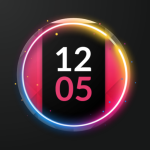True Edge: Notification Buddy will activate when you receive a notification and give you the power to interact with your notifications right on your screen. Our app is free and easy to use. Was designed to use 0% CPU with low system resources.
Unique characteristics:
• Compatible with batteries
• Incredible Edge lighting customization with infinite colors
•Gesture support
• Notification whitelist
• Always On Display (AOD)
•You can customize the edge lighting color and style
• You can set it to activate on your schedule
• Notch and infinity display support
•Ripple, paws, distortion, bubbles, particles and many more animations to choose from
• Dotted or smooth lighting display
• Day and night theme
•Over 40 language translations
• Smallest APK size on the market for edge lighting applications
“NAVIGATION BAR DISPLAY”
Samsung
If you receive this message when this app activates on lock screen “Touch input is blocked”, please go to your device settings -> Display, and uncheck/disable/disable “Block accidental touches”. This will allow the app to work as expected and will not show your bottom navigation bar or give you this warning again; WQHD+ resolution setting is also recommended.
Huawei
If the navigation buttons are still showing on the screen, please go to your device settings and search for acci and turn off contact error prevention.
“APP NOT WORKING”
Sometimes, your Android device will decide to terminate apps service randomly. In order to avoid this, please check if your device has a battery manager and disable battery optimization for True Edge.
* If your device is not listed below, please do a Google search for “stop background service apps (add your device name)”.
* If you have trouble finding Battery Optimization; Try searching for “Battery optimization” in your Android settings.
**General Appliances**
1. Go to device settings.
2. Apps and notices.
3. Special app access.
4. Battery optimization.
5. Select the down arrow at the top and choose “All Apps”.
6. Select True Edge.
7. Select Don’t optimize.
** Specific devices **
Huawei
1. Open the battery settings of your Huawei smartphone.
2. Go to the app launch settings on your Huawei.
3. Find True Edge and turn off its switch to “manage manually”. You will immediately see a prompt asking you what kind of activities you want to allow the app to perform. To eliminate all problems, it’s a good idea to have all modes selected such as “Auto-Launch”, “Secondary Launch” and “Run in Background”.
Xiaomi
1. Open the Settings menu on your Xiaomi device.
2. Tap Battery & performance in Settings.
3. Tap Manage app battery usage.
4. Tap Choose apps in Manage app battery usage.
5. Tap Installed apps and choose True Edge.
6. Tap No restrictions.
OnePlus
1. Open Settings on your OnePlus device and tap on Advanced.
2. Tap Manage recent apps.
3. Tap Normal Clear to clear task list and cache without clearing background process
4. Lock True Edge in recent apps.
Samsung
1. Go to device settings.
2. Look for Optimize battery usage.
3. Select All Apps from the drop-down menu.
4. Toggle the switch to the off position for True Edge to be automatically optimized.
“Heal me, Lord, and I will be healed. Save me and I will be saved, for you are the desire of my heart. – Jeremiah 17:14