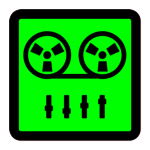Song Engineer is an application for the automatic composition of songs. Just hit the Compose button and you have a new unique song. The composition of the songs is carried out by an algorithm that creates and combines the harmony and melodies of different instruments – solo (vocals), bass, piano and guitar. You can listen to songs and save them as a midi file. The app can provide you with song ideas which you can develop and improve further. The recorded midi file can be used for production with DAW software.
Listen to some sample songs – https://gyokovsolutions.com/music-albums
Listen to albums with demo songs
Songwriter – https://youtu.be/oWYQPvaaAYI
Seven Modes – https://youtu.be/48vKyRcxWBU
Song Production Instructional Video – https://youtu.be/xlxs6UzRPMI
This is the full version of Song Engineer Lite – https://play.google.com/store/apps/details?id=com.gyokovsolutions.songengineerlite
Features of the full version of the app:
– edit instrument notes and drums
– select the key of the song
– use different song sections (Intro, Verse, Pre-Chorus, Chorus, Bridge, Outro and 4 additional sections)
– change the length of the song section
– rearrange song sections
– change the root of the song’s elements and the type of scale (major, minor, pentatonic, blues, chromatic, etc.)
– redial the section
– recompose the instrument in the section
– change the instruments used at noon
– save the song as a midi and xml file
– open the recorded song from the xml file
– control composition parameters (melodic phrasing, harmonic rhythm, song sections, preferred note lengths)
– swing mode
– lyrics writing – the app selects the appropriate words in order to match the melody accent with the lyrics accent to get the prosody and the lyrics to comfortably fit the melody.
How to use:
1. Select the key of the song using the TONALITY menu.
2. Optionally, you can change the song structure using the three-dot button on the left side of each song element. You can change item types, add new items, or rearrange them.
3. You can change the elements (Verse, Chorus etc …) the root of the scale and the type (major, minor etc …), the length (in measures). Only the first occurrence of each item has the controls unlocked. When you change a property, all elements of the same type will change their values accordingly.
4. Press COMPOSE
5. The song is composed. 5 instruments are used – lead (vocals), guitar, bass, harmony (piano) and drums.
6. Press PLAY to listen to the song. You can change the song’s tempo. You can also hear each item and recompose it using the three-dot button on the left side of each item.
7. You can edit instrument notes and drums by selecting Menu Item – Edit Item.
8. Press SAVE to save the song in midi format. The song is saved in the [sdcard] / SongEngineer folder. In the settings, you can change the type of instruments used in the midi file. The midi file can be used for song enhancement and production using any DAW software.
SETTINGS description:
– Instrument ranges ; set lowest and highest note.
– Song sections preferred note type.
– Melody phrasing
– LEAD phrase start placement ; phrases that do not start on the first beat of the bar
– LEAD phrase end placement ; select if phrase ends on strong cadential point
– LEAD pickup notes ; select to use pickup notes
– Harmony
– Chord changes rate ; bigger number – more chord changes
– Harmony rhythm rate ; control the pace of harmony accompaniment