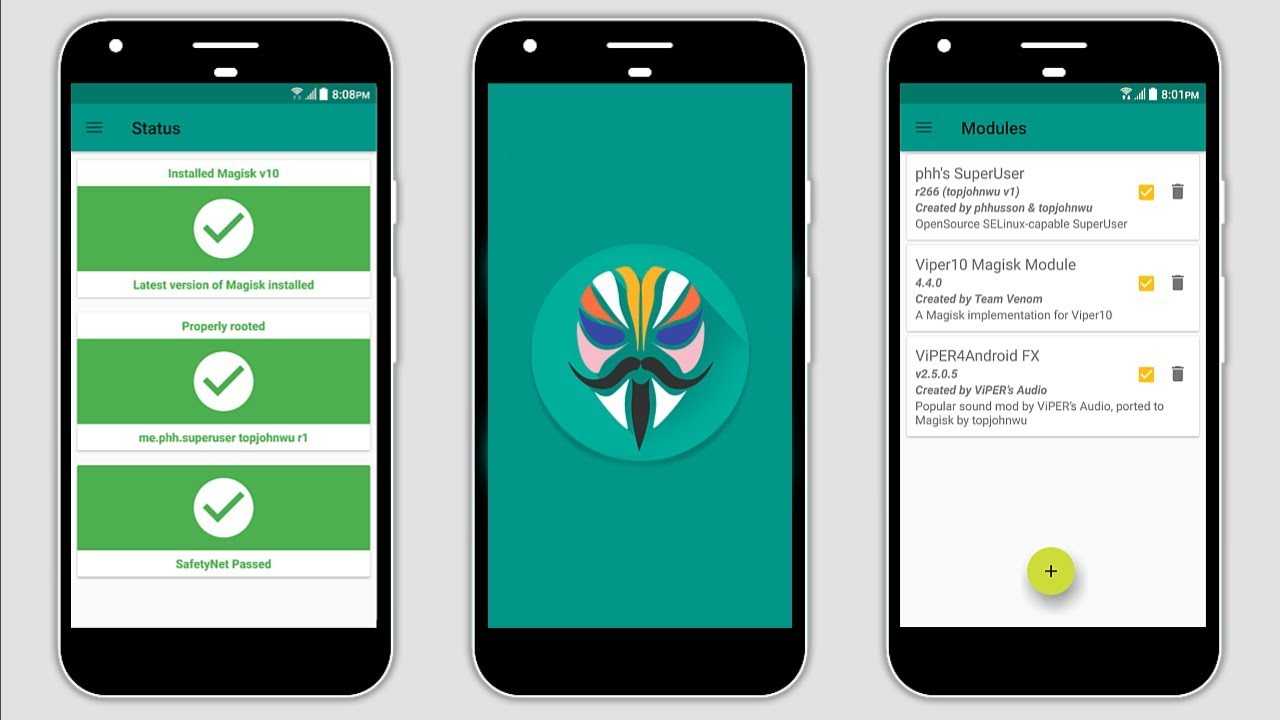Features
100% completely open source and easy to build!
Magic Mount:
They allow you to perform any system modification (vendor) without actually tampering with partitions.
Everything can be loaded with Magisk without system!
MagiskSU: open source root solution
Root your device with MagiskSU, based on Phh’s Superuser, based on CM Superuser.
Magisk Manager:
MagiskSU Root Management, Update Magisk, Manage MagiskHide Lists
Manage, update, download, install Magisk Modules from community driven Magisk Module Repo online.
MagiskHide:
Hide Magisk from Detections: Google SafetyNet, Business / Banking System Integrity Checks, Game Tampering Checks, etc.
Resetprop:
It allows you to make any changes to system properties, including read-only props.
This is also used in conjunction with magiskhide to fool various device states sent by the bootloader
Various:
(Optional) Remove AVB 2.0, dm-verity, forceencrypt.
Unlock partition blocks to support reassembly on rw
Installation instructions
If you have already installed Magisk, it is highly recommended that you upgrade directly via Magisk Manager
The instructions for the first installation are presented below:
If you plan to flash a custom kernel, flash AFTER installing Magisk
Make sure you remove any other roots, the best solution would be to restore the boot image in stock
Via custom recovery:
Download the latest Magisk zip file
Reboot to a custom recovery and flash the flashable zip
Reboot the system and check if Magisk Manager is installed and the version matches the latest version in the OP
If for some reason Magisk Manager is not installed / updated automatically, please install / update it manually!
Via Magisk Manager (only supports v14.0 +):
This method does not require root and also does not require a custom recovery.
However, you MUST have a backup boot image dump in advance, and you also need to be able to flash the patched boot image, via quick boot / download mode or ODIN
Install the latest Magisk Manager
If you plan to flash the patched boot image via ODIN, go to Settings> Update Settings> Patched Boot Output Format and select .img.tar. For normal users, leave it as the default .img
Press Install> Install> Patch Boot Image File and select the backup boot image file
Magisk Manager will now patch your boot image and store it in [Internal Memory] /MagiskManager/patched_boot.img [.tar]
Copy the patched boot image to your PC. If you can’t find it via MTP, you can extract the file with ADB:
adb pull /sdcard/MagiskManager/patched_boot.img Balcone.tar]
Flash the patched boot image to your device and reboot. Here is the command if you are using fastboot:
fastboot flash boot /path/to/patched_boot.img